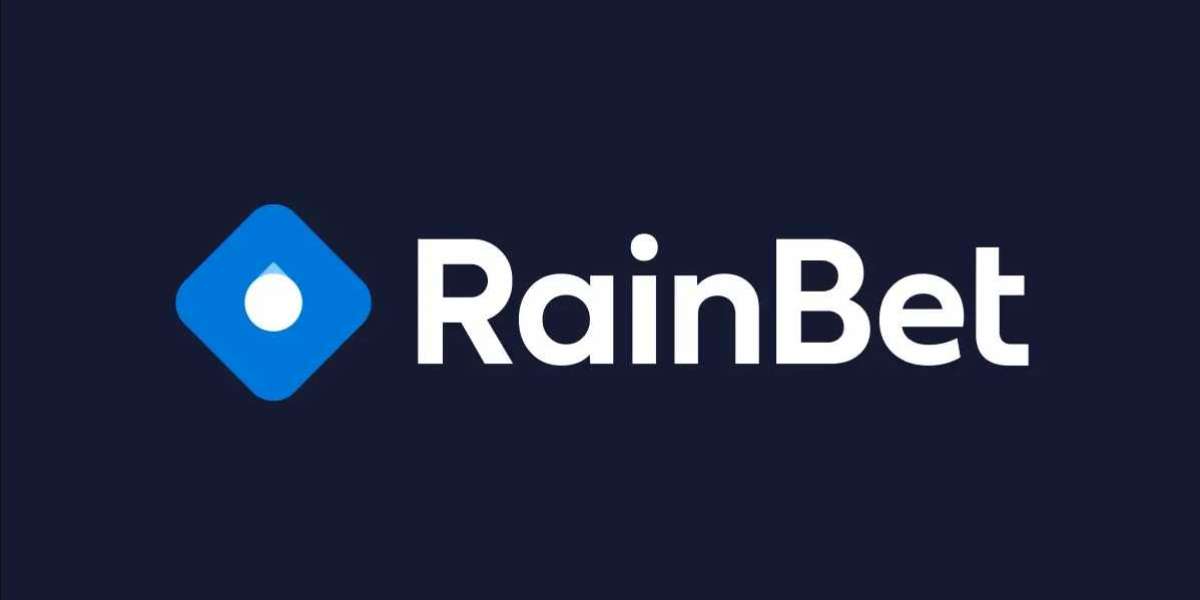The Plesk control panel is designed to simplify web hosting management with a user-friendly interface and a wealth of features.
Here’s a detailed walkthrough of the Plesk user interface to help you get started.
1. Login Page
Accessing Plesk:
- Typically, you can access the Plesk login page by navigating to your server’s IP address followed by
:8443(e.g.,https://your-server-ip:8443) or through a custom URL provided by your hosting provider. Discover the Best Plesk Hosting Providers of 2024
Login:
- Enter your username and password to log in. If you have two-factor authentication enabled, you will need to enter the verification code as well.
2. Dashboard
Upon logging in, you will be greeted by the Plesk dashboard. This central hub provides an overview of your server and website status.
Main Sections:
- Websites Domains: Manage your websites, domains, and subdomains.
- Mail: Set up and manage email accounts.
- Applications: Install and manage applications such as WordPress, Joomla, and Drupal.
- Files: Access and manage your files using the File Manager.
- Databases: Create and manage your databases.
- Tools Settings: Configure server settings and tools.
- Statistics: View detailed usage statistics and logs.
3. Websites Domains
This section provides a comprehensive overview and management options for your websites and domains.
Features:
- Add Domain/Subdomain: Create new domains and subdomains.
- Hosting Settings: Configure hosting settings such as PHP version, document root, and SSL/TLS certificates.
- File Manager: Manage your website files directly through the Plesk interface.
- DNS Settings: Configure DNS settings for your domains.
- Backup Manager: Create and restore backups of your websites.
4. Mail
Manage email accounts, mail settings, and mailing lists from the Mail section.
Features:
- Create Email Account: Set up new email accounts for your domains.
- Mail Settings: Configure mail server settings, spam filters, and forwarding.
- Webmail Access: Access webmail interfaces such as Roundcube or Horde.
5. Applications
Install and manage applications easily with the Applications section.
Features:
- Application Catalog: Browse and install a variety of applications, including CMSs like WordPress and Joomla.
- Manage Installed Applications: Update, configure, or uninstall applications. Find the Top Rated Server Management Companies of 2024 at HostingSeekers.
- WordPress Toolkit: Specialized tools for managing WordPress installations, including updates, security scans, and cloning.
6. Files
The File Manager allows you to manage your website files without needing FTP.
Features:
- Upload/Download Files: Easily upload or download files.
- Edit Files: Edit files directly within the Plesk interface.
- Permissions: Set file and directory permissions.
7. Databases
Create and manage databases for your websites.
Features:
- Add Database: Create new databases.
- Database Users: Manage database users and their privileges.
- phpMyAdmin: Access phpMyAdmin for advanced database management.
8. Tools Settings
This section provides access to server-wide settings and tools.
Features:
- Server Management: Manage server components, updates, and services.
- Security Settings: Configure firewall, Fail2Ban, and SSL/TLS settings.
- Scheduled Tasks: Set up cron jobs and scheduled tasks.
- Extensions: Browse and install Plesk extensions to add functionality.
9. Statistics
View detailed statistics and logs for your server and websites.
Features:
- Resource Usage: Monitor CPU, RAM, and disk usage.
- Traffic Statistics: View website traffic statistics. Discover genuine QuickHostUK reviews 2024 from real customers.
- Error Logs: Access error and access logs for troubleshooting.
10. User Management
Manage user accounts and permissions.
Features:
- Add User: Create new user accounts with specific roles and permissions.
- User Roles: Define and manage roles with tailored permissions.
- Access Control: Restrict access to certain parts of the Plesk interface.
Conclusion
The Plesk user interface is designed to make web hosting management intuitive and efficient. From the dashboard to specific management sections, each area is tailored to provide the tools and settings you need to manage your hosting environment effectively. By exploring and familiarizing yourself with these features, you can fully leverage the capabilities of Plesk to optimize your web hosting experience